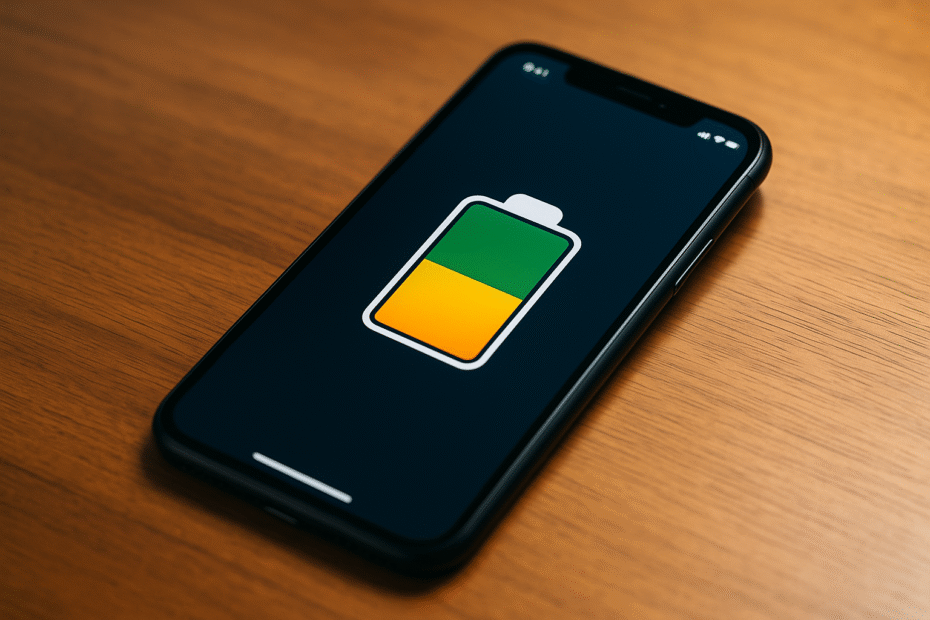Smartphones are powerful, convenient, and indispensable — but even the most advanced models are limited by one key feature: battery life. With big screens, constant connectivity, and resource-heavy apps, it’s no surprise that your phone may not last through the day. The good news? You can take control. Here are 10 simple ways to increase battery life on your smartphone and extend its overall lifespan.
Use Battery Saver Mode
Most smartphones today come equipped with a built-in battery saver mode. This feature reduces background activity, visual effects, and limits non-essential services.
- How to activate on Android: Navigate to Settings > Battery and Device Care > Battery > Power Saving.
- How to activate on IPhone: To turn Low Power Mode on or off, go to Settings > Battery
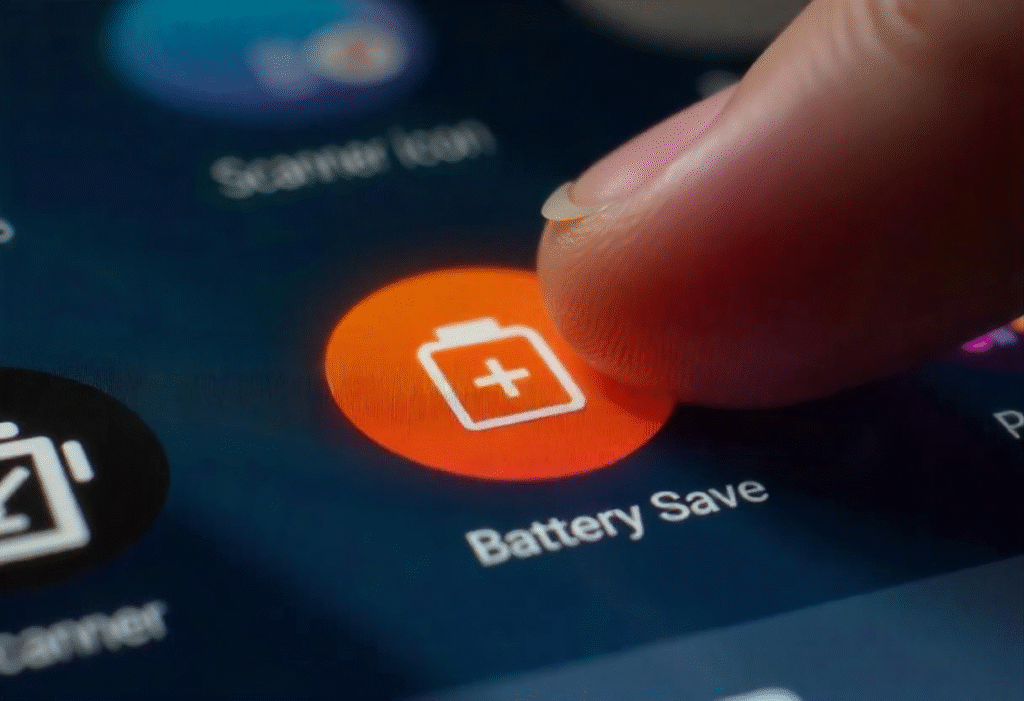
Reduce Screen Brightness
Your smartphone’s screen is often the most power-hungry component. Reducing screen brightness manually or using adaptive brightness can significantly increase battery life over time. Adaptive brightness automatically adjusts based on your environment, but you can also manage it manually to conserve even more power.
Tip: Use darker wallpapers, minimal widgets, and dark themes. On OLED or AMOLED screens, dark pixels use less energy, which contributes to longer-lasting battery performance.
Manage Always-On Display and Lock Screen
Always-On Display keeps parts of your screen active to show time, notifications, or other info even when your phone is idle. Although it’s designed to be power-efficient, it still causes slow, continuous drain.
- Samsung Users: Navigate to Settings > Lock Screen > Always On Display and toggle it off or limit when it appears.
- Pixel Users: Go to Settings > Display > Lock Screen and disable “Always show time and info.”
Turning this off completely or adjusting it for limited use can help increase battery life throughout your day.
Shorten Screen Timeout Duration
Leaving your screen on when you’re not actively using it wastes a surprising amount of battery. Reducing your screen timeout ensures that your phone dims and locks more quickly, conserving power and helping you increase battery life without lifting a finger.
- Settings: Settings > Display > Screen Timeout
- Best Practice: Set timeout to 30 seconds or less. This is especially effective for users who often leave their phones idle.
Turn Off Location Services
Location tracking is useful — but when dozens of apps constantly access your GPS, battery drain becomes inevitable. By reviewing app-specific permissions, you can choose which apps truly need access.
- How-To: Go to Settings > Location > App Permissions.
- Select “Allow only while using the app” or “Don’t allow” for apps that don’t need background access.
This tweak can substantially increase battery life, especially if location is regularly used by multiple background apps.
Disable Wi-Fi Scanning
Android devices may continue scanning for networks even when Wi-Fi is off. This feature is meant to improve connectivity, but it can be an unseen drain on your battery.
- Disable It:
Settings > Location > Location Services > Wi-Fi Scanning > Toggle Off
Disabling background scanning ensures less battery is spent searching for networks you don’t plan to use — another smart move to increase battery life.
Avoid Overnight Charging
Charging your phone overnight may seem convenient, but maintaining a 100% charge for extended periods can cause long-term battery degradation. Lithium-ion batteries last longer when they’re not constantly topped off.
- Best Practice: Unplug your phone once it reaches full charge, or try to keep it between 50–80%.
Adopting this habit helps preserve battery health and increase battery life in the long run.
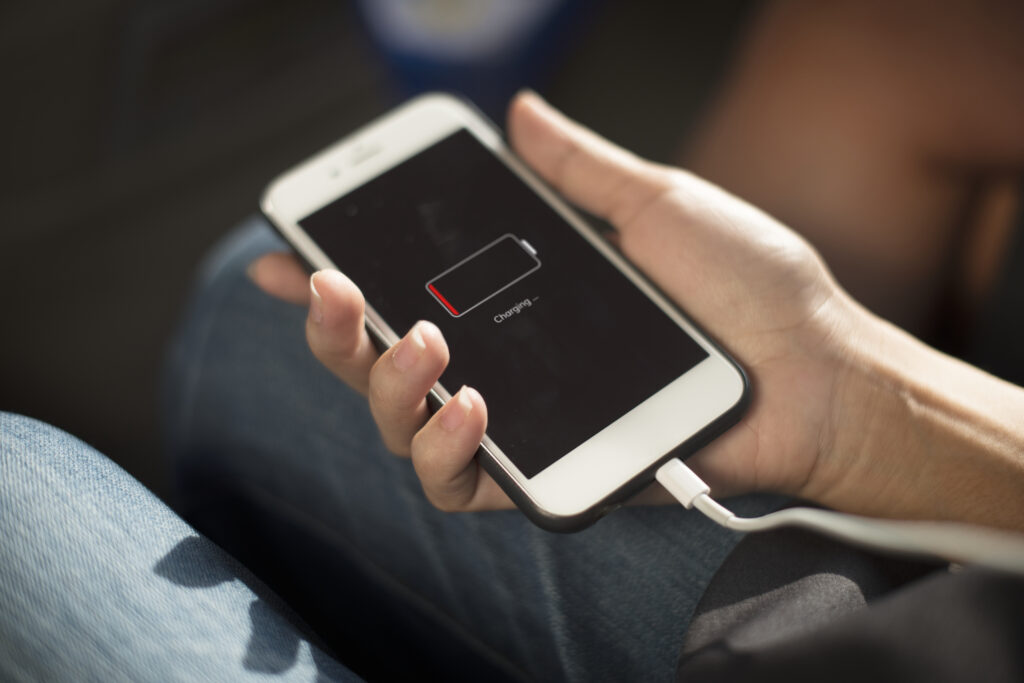
Try Alternative Charging Methods
Using a car charger during commutes or solar chargers during the day spreads out your charging sessions and can reduce strain on both your battery and home energy use.
- Pro Tip: Keep a portable power bank charged to avoid deep discharges — these also help extend your phone’s daily and long-term battery performance.
These alternatives can not only increase battery life but are environmentally friendly too.
Take Regular Phone Breaks
Frequent phone use means frequent charging, which shortens your battery’s lifespan over time. By taking deliberate breaks from your screen — even for a few hours a week — you reduce battery strain and unnecessary charge cycles.
- Tip: Try a phone-free evening once a week to conserve battery and improve mental wellness. A less-used battery is a longer-lasting one.
Less usage = fewer charges = better overall battery performance = a natural way to increase battery life.
Use Airplane Mode When Idle
If you’re in a situation where you don’t need to be online — sleeping, watching a movie, or attending a meeting — switching to Airplane Mode turns off all network activity.
- How-To: Swipe down your quick settings panel and tap the airplane icon to toggle the feature.
This cuts off Wi-Fi, Bluetooth, and cellular connections, minimizing battery usage and giving you another tool to increase battery life during idle hours.
Final Thoughts
Improving your smartphone’s battery life isn’t about a single fix — it’s about smarter habits and thoughtful tweaks. Whether you’re adjusting your screen settings, managing background activity, or being strategic about when and how you charge, every small action can add up to significant gains.
By applying even a few of the tips above, you’ll begin to increase battery life on your smartphone and reduce the number of times you scramble for a charger during the day. Over time, these changes not only improve daily performance but also help preserve your battery’s long-term health — meaning fewer replacements, less frustration, and more power when you actually need it.
Make these habits part of your digital routine — and your phone (and wallet) will thank you.
Looking for more practical tech know-how? GeekyFest has you covered — from smartphone maintenance to digital safety and performance tips. Dive into expert how-to guides like How to Enable Two-Factor Authentication and Speed Up Your Slow Laptop, and discover smart ways to take control of your tech. Stay ahead, stay secure, and stay powered up
FAQs
Does dark mode actually save battery?
Yes, especially on OLED and AMOLED screens. These displays use less energy when displaying black or dark pixels, so enabling dark mode helps reduce power usage.
Is overnight charging bad for the battery?
Yes. Leaving your phone at 100% for hours stresses the battery. Try charging it before bed and unplugging it when full, or aim to keep the charge between 50%–80%.
Will closing background apps really help?
Not always. Many apps idle efficiently, but those that refresh constantly — like social media or GPS apps — can drain power. It’s worth reviewing background activity regularly.
Should I always keep power-saving mode on?
Use it strategically — like when you’re away from a charger or during long days. It’s best as a short-term solution, not something to keep on 24/7 unless needed.