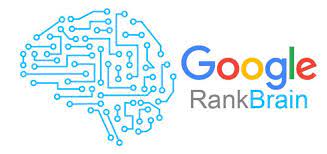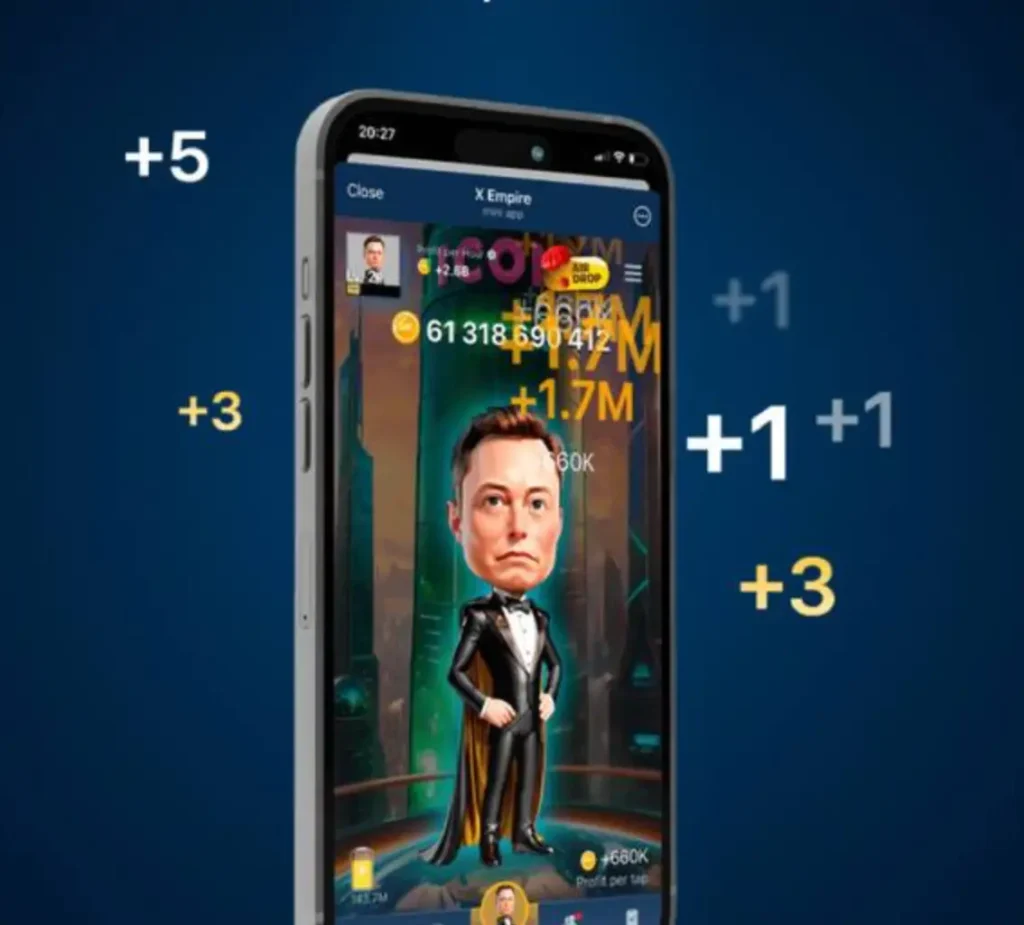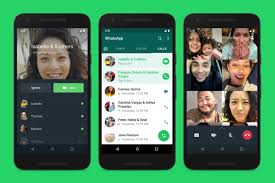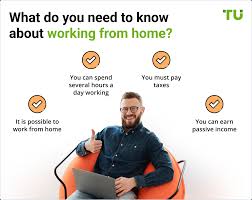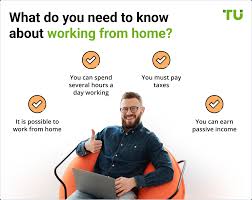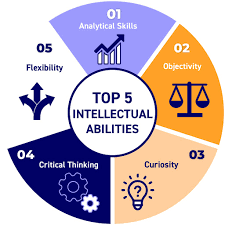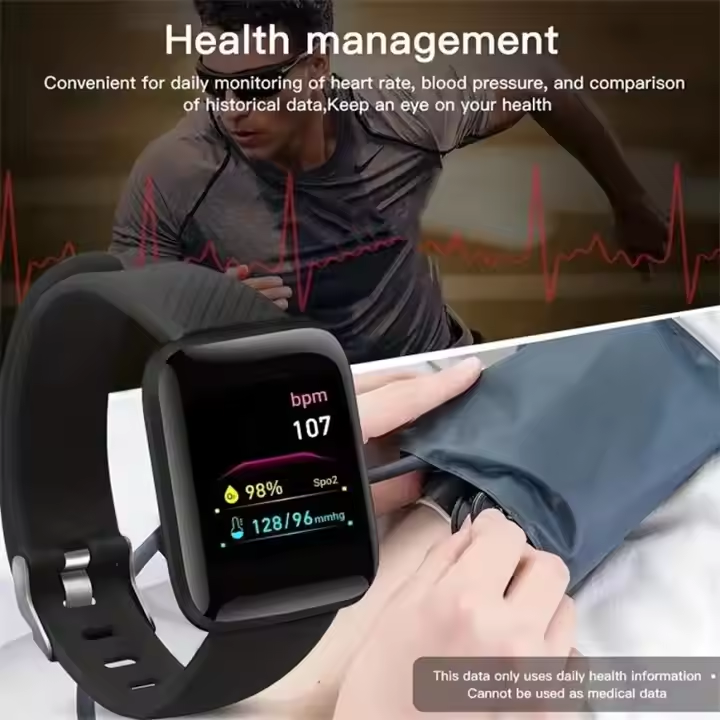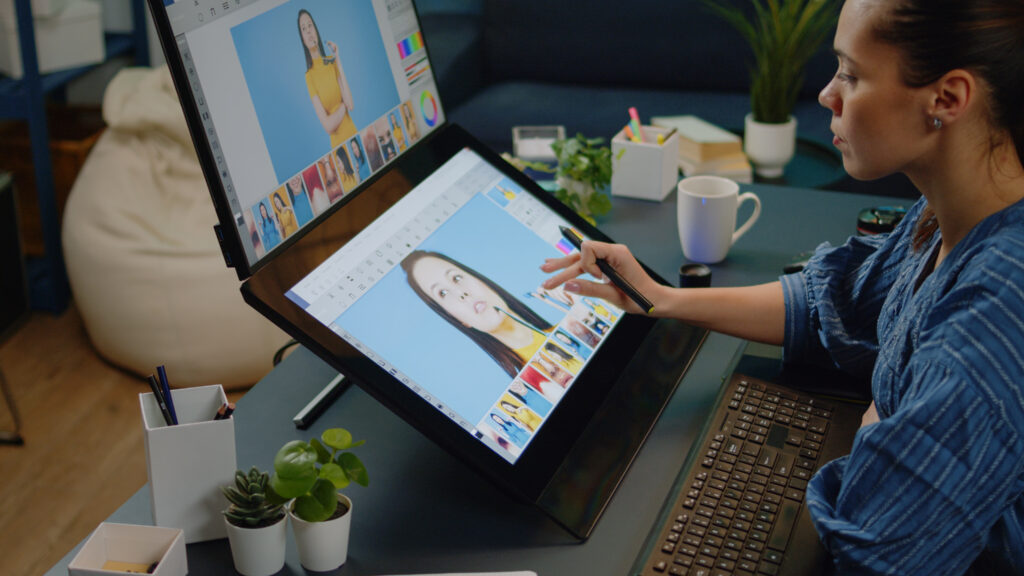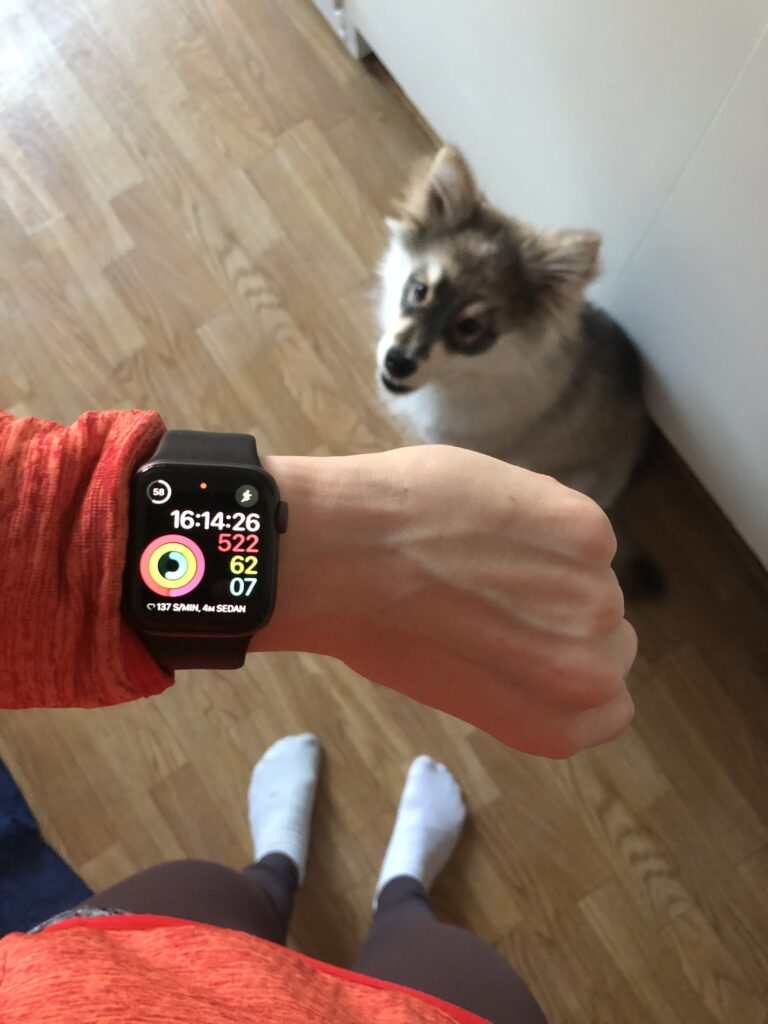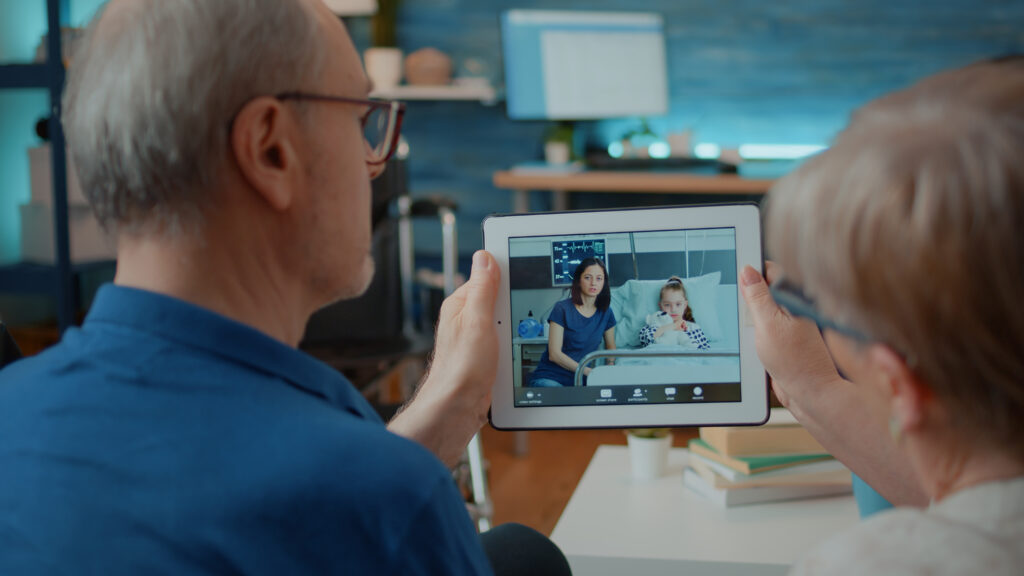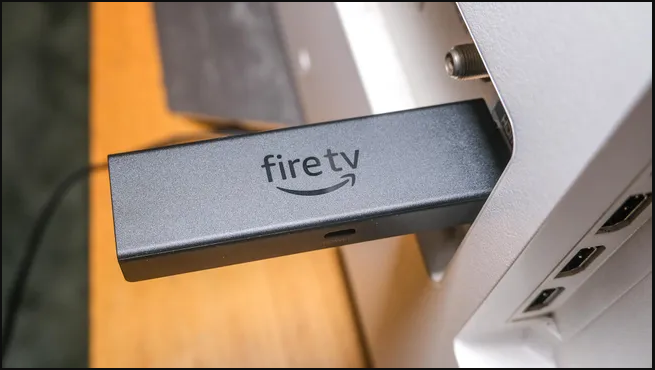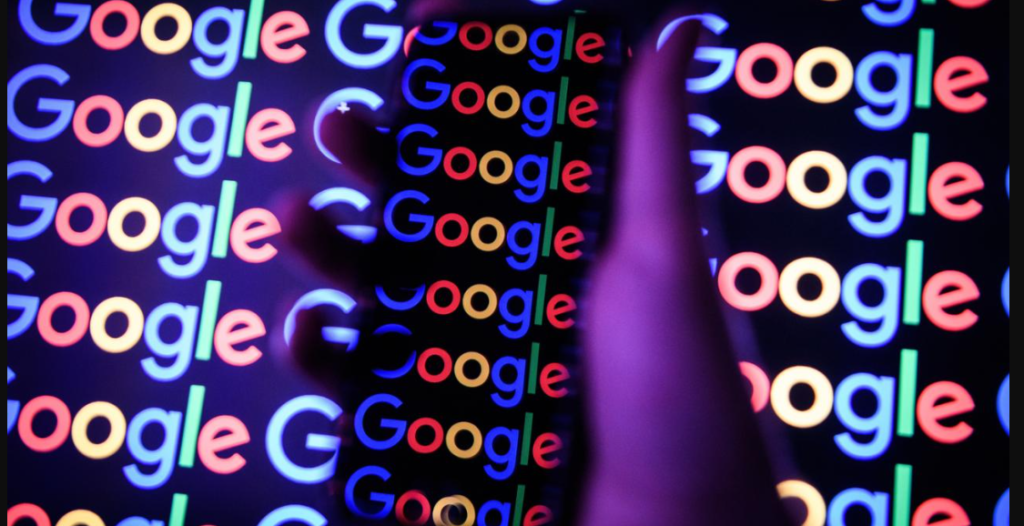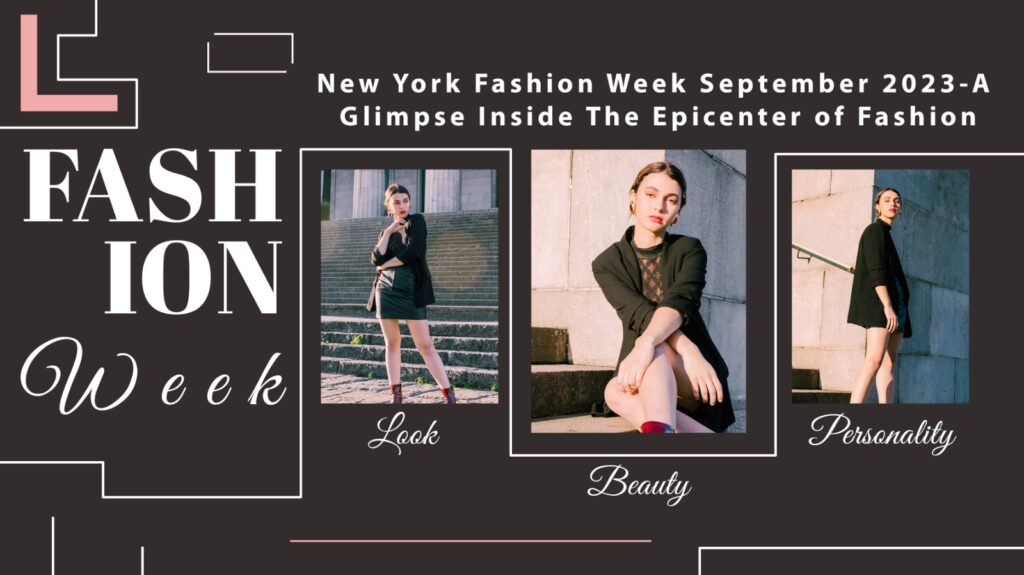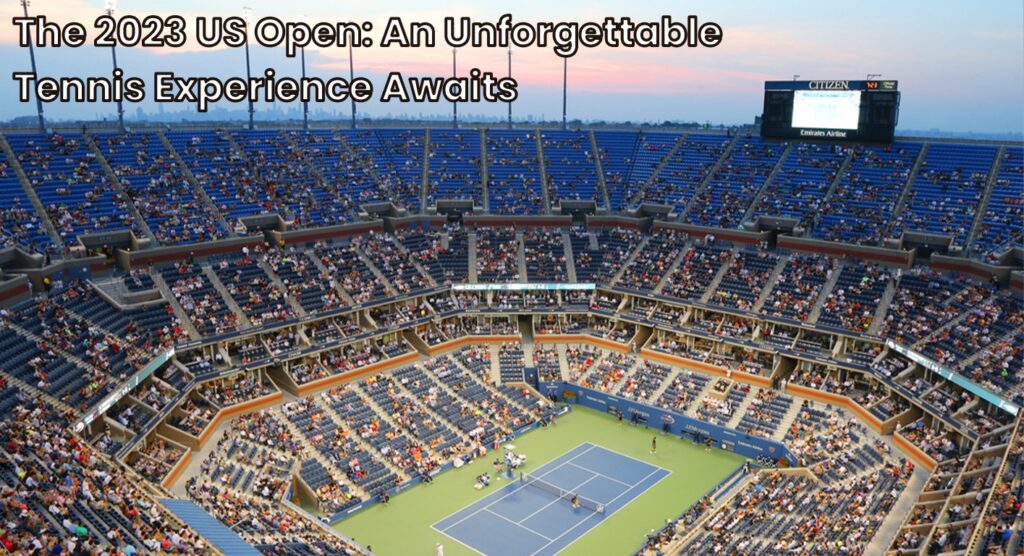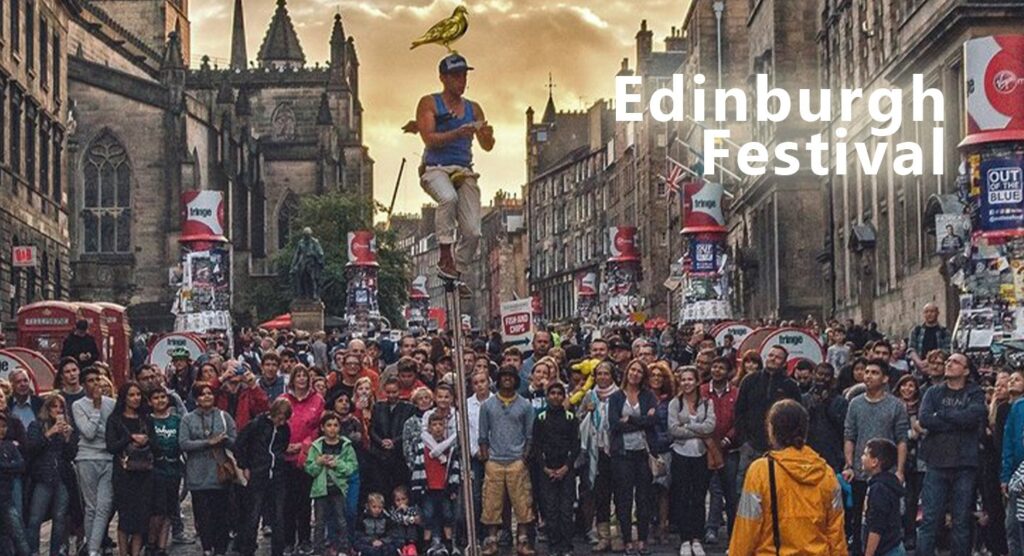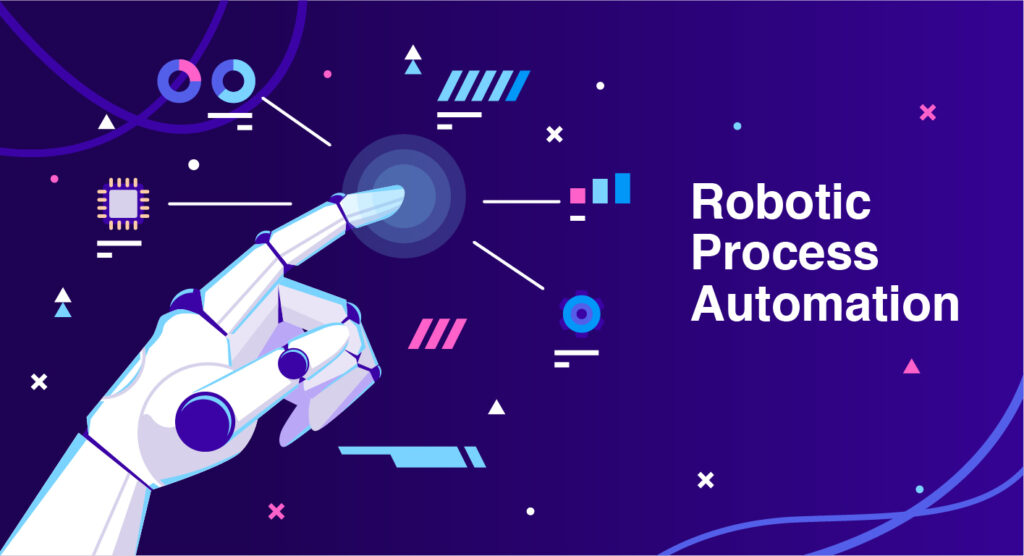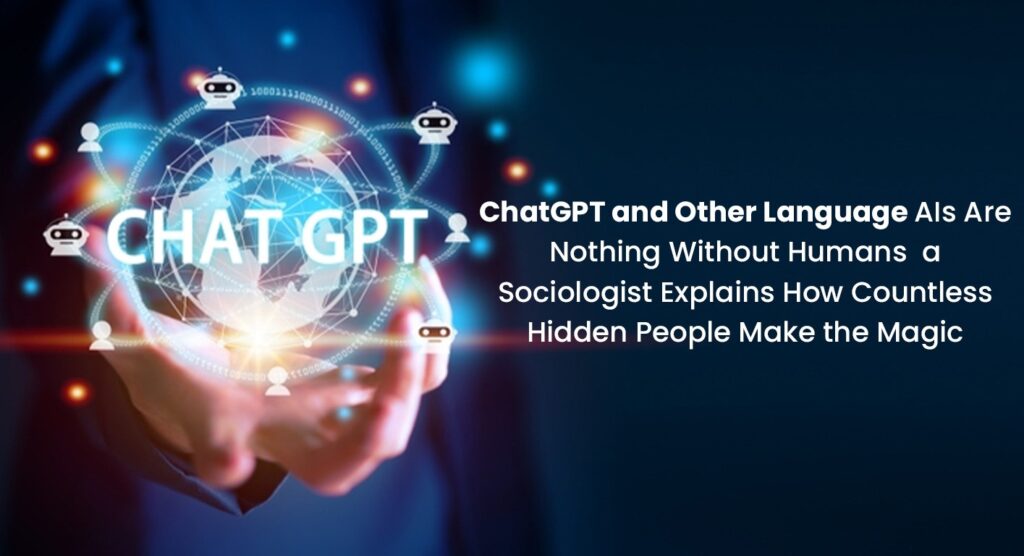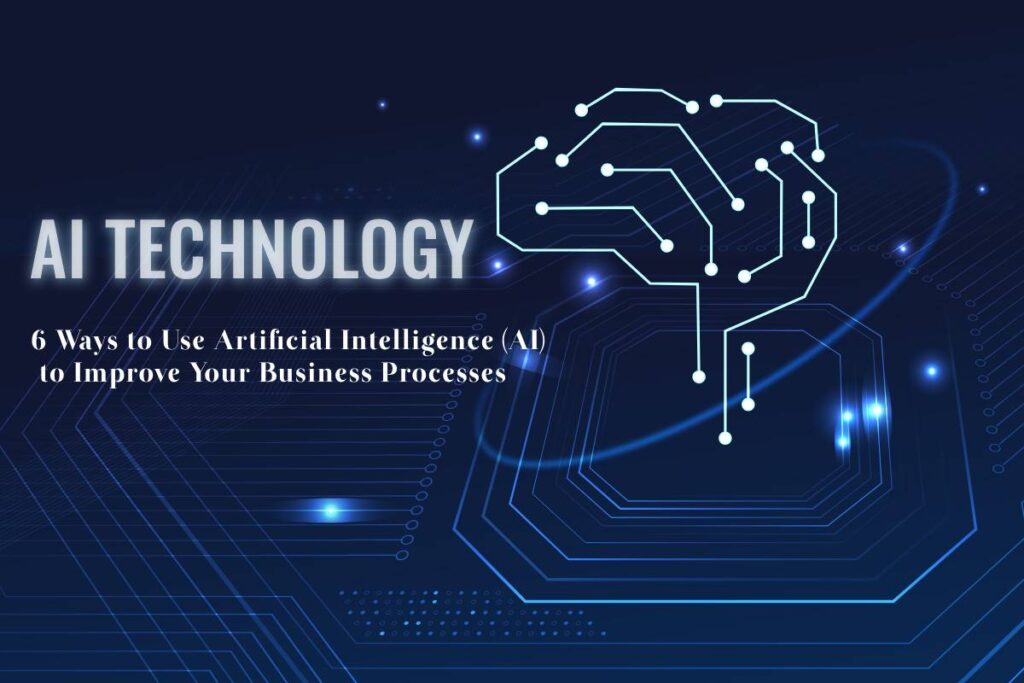How to Enable WhatsApp’s New Low Light Mode for Video Calls
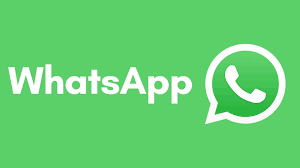
As video calling becomes a central communication method, maintaining high-quality video is crucial, especially in low-light situations. WhatsApp has introduced Low Light Mode to enhance video call quality by automatically adjusting the brightness based on your surroundings. This new feature ensures that you are always visible, even when the lighting conditions aren’t ideal.
Let’s walk you through how to enable the feature.
Step-by-Step Guide to Enabling WhatsApp Low Light Mode
1. Ensure Your WhatsApp Is Updated
Before enabling WhatsApp Low Light Mode, make sure that you have the latest version of WhatsApp installed on your device. This feature is only available in updated versions, so head over to the app store on your phone and check for any pending updates.
To update WhatsApp:
- For Android: Go to the Google Play Store, search for WhatsApp, and tap “Update” if available.
- For iPhone: Open the App Store, find WhatsApp, and hit “Update.”
Once your app is up to date, you’re ready to enable the new feature.
2. Access WhatsApp Settings
Once your app is updated, open WhatsApp and go to the Settings menu. Here’s how to do it:
- Open WhatsApp and tap the three vertical dots (for Android) or the gear icon (for iPhone) located in the top right corner.
- In the dropdown menu, select Settings.
3. Navigate to Video Call Settings
Under Settings, find the Chats or Calls section, depending on your version. Here, you will see the new Low Light Mode option for video calls.
- In Calls or Chats, look for Low Light Mode and tap to access its options.
4. Enable Low Light Mode
Simply toggle on the Low Light Mode switch to activate it. Once enabled, WhatsApp will automatically enhance the lighting during video calls when it detects low-light conditions. There’s no need to manually adjust anything during the call—WhatsApp does the heavy lifting for you.
Benefits of WhatsApp Low Light Mode for Video Calls
WhatsApp’s new Low Light Mode is a great addition, especially for users who often find themselves in dimly lit environments. Whether you’re taking a call at night, during a power outage, or in a low-light setting like a restaurant, this feature ensures you remain visible.
Improved Visual Quality
This mode automatically adjusts brightness levels based on your surroundings, making your video feed clearer to the person you’re speaking to.
Reduced Eye Strain
By improving the brightness of your own video feed, you can reduce the strain of trying to see and adjust to dark lighting while in a conversation.
Seamless Integration
The best part about this feature is how seamlessly it works. It automatically activates without disrupting your call, providing an improved user experience without needing to fuss over settings.
Common Issues and How to Troubleshoot
Though WhatsApp’s Low Light Mode is user-friendly, you might still encounter some minor issues. Here’s how to resolve them:
App Not Updating
If you’re unable to update WhatsApp, ensure you have enough storage space and that your device supports the latest version of the app. If this doesn’t work, try restarting your device or reinstalling WhatsApp.
Read More Articles Like This: Click Here!
Low Light Mode Not Appearing
If you can’t find the Low Light Mode option in your settings, double-check that your app is updated. The feature is being rolled out gradually, so if it’s not available yet, it might arrive in the next update.
Subheading: Comparison With Other Low Light Video Call Features
Other platforms like Zoom and Google Meet have also introduced similar features for improving video quality in dim environments. However, WhatsApp’s Low Light Mode stands out because of its simplicity and automatic adjustments. There’s no need for manual configuration or filters, making it ideal for everyday users who want hassle-free video calls.
Conclusion: Make the Most of WhatsApp’s Low Light Mode
Enabling WhatsApp Low Light Mode ensures that poor lighting won’t ruin your video calling experience. With just a few simple steps, you can make sure your video calls are bright and clear, no matter where you are.
Now that you know how to enable WhatsApp’s Low Light Mode, give it a try during your next call. Don’t forget to keep your app updated to enjoy the latest features WhatsApp has to offer. Have you tried this feature yet? Let us know your thoughts in the comments!